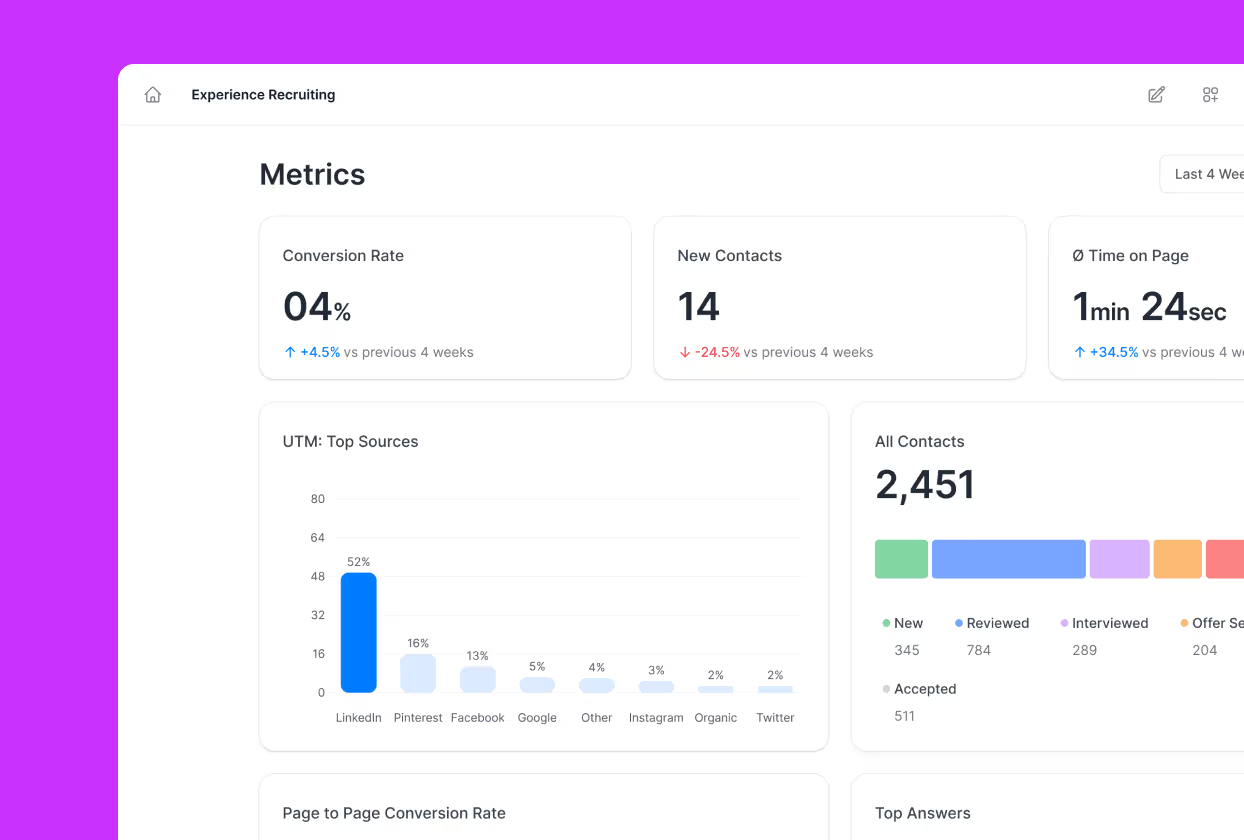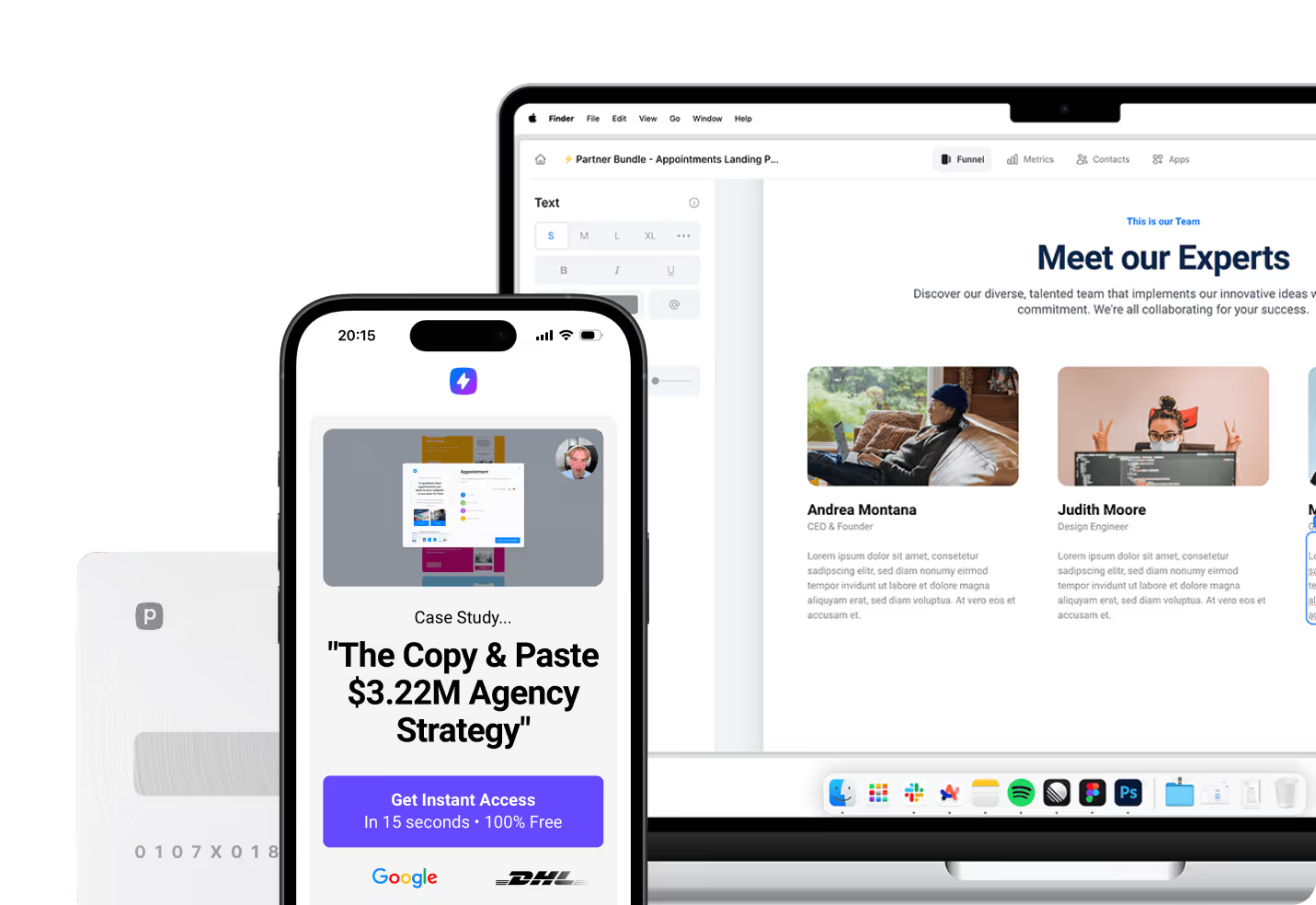GoHighLevel’s text coloring capabilities have revolutionized how marketers and business owners create engaging content across their funnels and websites. The platform’s advanced color palette system allows you to apply multiple colors to different parts of text elements, creating visually striking content that captures attention and enhances brand messaging. Modern funnel builders now offer sophisticated text formatting options that go far beyond basic black text on white backgrounds.
Why Text Color Formatting Matters in Marketing
Text color plays a crucial role in conversion optimization and brand consistency across digital marketing campaigns. When you strategically apply different colors to various parts of your headlines, paragraphs, or call-to-action text, you create visual hierarchy that guides readers through your content. Bold, contrasting colors can emphasize key benefits, pricing information, or urgent calls-to-action that directly impact your conversion rates.
The psychological impact of color in marketing cannot be understated, as different colors evoke specific emotional responses from your audience. Red creates urgency and excitement, blue builds trust and credibility, while green often represents growth and prosperity. By mastering GoHighLevel’s color formatting tools, you can leverage these psychological triggers to improve the effectiveness of your marketing funnels and websites.
Mobile-First Color Design Considerations
Modern consumers increasingly access content through mobile devices, making color readability on smaller screens more important than ever. Colors that look vibrant on desktop monitors may appear washed out or difficult to read on mobile screens, particularly in bright outdoor lighting conditions. Testing your color choices across different devices and lighting conditions ensures your message remains clear and compelling regardless of how visitors access your content.
What is GoHighLevel’s New Color Palette System
GoHighLevel introduced a unified color palette system that consolidates multiple color options into a single, streamlined interface. The new system divides colors into two distinct sections: Default Colors and Custom Colors. This clear separation allows for easy differentiation between predefined colors and personalized brand colors, giving you complete control over your design aesthetic.
The Default Colors section includes a curated selection of professional colors that work well across various industries and design themes. These colors have been carefully chosen to ensure proper contrast ratios and readability across different backgrounds and screen types. The Custom Colors section empowers you to create and manage your brand-specific palette, ensuring consistency across all your marketing materials.
Understanding the Dual-Section Approach
This dual-section approach streamlines the color selection process significantly compared to previous versions. Rather than scrolling through endless lists of colors, you can quickly navigate to either standard options or your brand-specific palette. The new system maintains color consistency throughout your projects, ensuring that the same shade of blue or red appears identical across all elements where you’ve applied it.
The interface makes it immediately apparent which colors are system defaults and which are custom additions, creating a more intuitive design workflow. Team members can quickly understand which colors are part of the brand’s approved palette versus general options, reducing the likelihood of off-brand color usage in collaborative projects.
Perspective Powers Mobile-First Funnel Success
While GoHighLevel offers robust text formatting capabilities, Perspective takes mobile-first funnel builder design to the next level with its native mobile optimization approach. Unlike platforms that adapt desktop designs for mobile screens, Perspective builds every element from the ground up with mobile users in mind. The platform delivers lightning-fast loading speeds, modern responsive design templates, and interactive tools that engage mobile visitors from the moment they land on your pages.
Perspective’s built-in CRM seamlessly integrates with advanced analytics and personalization features, creating a comprehensive ecosystem for creators, agencies, and mobile-focused marketers. When comparing text formatting options across different platforms, Perspective positions itself uniquely between the extensive customization of GoHighLevel and the simplicity of basic funnel builders, offering the perfect balance of power and usability for mobile-driven campaigns.
How to Access Color Options in the Editor
Accessing GoHighLevel’s color palette requires understanding the two primary entry points within the editor interface. The first method involves using the right sidebar when you have selected any text element on your page. Click on any text module, and the right sidebar displays various formatting options, including the text color selector that opens the unified color palette.
The second access method utilizes the inline toolbar that appears when you highlight specific text within any text element. This inline approach provides immediate access to color options without navigating away from your content, making it ideal for quick color adjustments during the writing process. The inline toolbar automatically appears whenever you select text, providing instant access to all formatting tools.
Navigating the Color Picker Interface
Once you access the color palette, you’ll notice the clean, organized interface that separates default and custom colors into distinct sections. The Default Colors section appears first, displaying a grid of professionally selected colors that work well across various design themes. Below this, the Custom Colors section shows your brand-specific palette, which initially may be empty until you add your first custom color.
Each color in both sections displays as a clickable swatch that instantly applies to your selected text. Hovering over any color swatch reveals additional information, including the color’s hex code, which helps maintain consistency when working with brand guidelines or sharing color specifications with team members.
Advanced Inline Text Coloring Techniques
One of GoHighLevel’s most powerful features is inline text coloring, which allows unprecedented precision when styling content. This capability enables you to apply different colors to specific words or phrases within a single text block, rather than being limited to coloring entire paragraphs or sections. To utilize this feature, simply highlight the exact text you want to color, whether it’s a single word, phrase, or multiple sentences.
The inline coloring feature facilitates better brand consistency by allowing precise application of brand colors to specific content elements that need emphasis. For businesses with strict brand guidelines, this flexibility ensures adherence to brand standards while creating visually interesting content. You can create sophisticated design techniques, such as alternating colors within headlines or using contrasting colors to highlight different benefits in bulleted lists.
Creating Multi-Color Headlines and Text Blocks
Multi-color text formatting within single elements opens creative possibilities that were previously difficult to achieve without custom coding. You can emphasize different parts of your value proposition using distinct colors, such as making the problem statement red and the solution green. This technique proves particularly effective in headlines where you want to create visual separation between different concepts or benefits.
When implementing multi-color formatting, consider the overall visual balance of your page. Too many colors can create a chaotic appearance that detracts from your message, while strategic color usage guides readers’ attention to the most important elements. Test different color combinations to find the optimal balance between visual interest and professional appearance.
Custom Color Creation and Management
GoHighLevel’s custom color management system revolutionizes how you create and maintain brand-consistent color palettes. To access custom color creation tools, click on any color selection option and navigate to the Custom Colors section. Here you’ll find comprehensive tools to add, edit, and delete custom colors with professional precision.
Adding new custom colors involves multiple input methods to accommodate different workflows and preferences. You can use the visual color picker to select colors manually, which works well for creative exploration and approximate color matching. For exact color matching, input specific HEX codes when working with established brand guidelines or matching colors from existing marketing materials.
Professional Color Input Methods
The system supports RGB and HSL values for precise color control, catering to designers who work with specific color models or need to match colors from other design software. RGB values work well when translating colors from print materials or design software, while HSL values provide intuitive control over hue, saturation, and lightness for fine-tuning color variations.
Professional color management features include:
- HEX code input for exact brand color matching
- RGB sliders for precise technical control
- HSL adjustment for intuitive color modifications
- Visual picker for creative color exploration
- Color deletion and editing capabilities
- Palette organization tools for better workflow
Using the Dropper Tool for Color Sampling
The dropper tool represents one of the most practical additions to GoHighLevel’s color customization features. This intuitive tool allows you to sample colors directly from any element within your website or funnel, ensuring perfect color matching throughout your design. The dropper eliminates the guesswork involved in matching colors manually and provides pixel-perfect color accuracy.
To activate the dropper tool, first access the color palette through either the right sidebar or inline text editor. Within the color selection interface, locate the eyedropper icon, typically positioned near the color picker or HEX code input field. Clicking this icon transforms your cursor into an active dropper tool.
Advanced Dropper Techniques and Applications
Once activated, the dropper tool enables you to sample colors from any visible element on your page. Simply hover over any colored element and click to capture that exact color, which immediately becomes available in your color palette. This feature proves invaluable when trying to match colors from uploaded images, existing design elements, or other parts of your website.
The dropper tool maintains color accuracy across different elements and sections of your funnel, ensuring consistent brand representation throughout the user experience. You can sample colors from backgrounds, buttons, images, or any other visual element, then apply those exact colors to your text elements for perfect design harmony.
Rich Text Element Capabilities
GoHighLevel’s Rich Text Element provides advanced formatting capabilities that extend beyond basic text coloring. This comprehensive tool allows you to create headings, quotes, code blocks, colorful highlights, and nested lists without requiring custom HTML or CSS knowledge. The Rich Text Element serves as an all-in-one formatting solution that maintains professional appearance while offering extensive customization options.
The element includes highlighting functionality that allows you to apply background colors to selected text, creating emphasis that goes beyond simple text color changes. This feature proves particularly effective for drawing attention to key benefits, special offers, or important warnings within your content.
Formatting Features and Applications
The Rich Text Element supports multiple text styles within a single element, including:
- Multiple heading levels (H1-H6) for proper content hierarchy
- Block quotes for testimonials and important statements
- Inline code formatting for technical content
- Multi-level bulleted and numbered lists
- Custom highlight colors for text emphasis
- Seamless switching between paragraph and heading styles
These features work together to create professional, engaging content that maintains reader interest while effectively communicating your message. The element’s sidebar matches existing paragraph formatting options, ensuring zero learning curve for users familiar with basic text editing.
Best Practices for Color Accessibility
Color accessibility ensures your content remains readable and engaging for all visitors, including those with visual impairments or color vision differences. High contrast ratios between text and background colors improve readability across all devices and lighting conditions. The Web Content Accessibility Guidelines recommend minimum contrast ratios of 4.5:1 for normal text and 3:1 for large text.
When selecting custom colors for your GoHighLevel projects, test your color combinations across different devices and screen settings. Colors that appear vibrant on high-end monitors may lack sufficient contrast on budget devices or in bright lighting conditions. Consider how your color choices perform across the full spectrum of devices your audience might use.
Testing and Validation Strategies
Implement systematic testing approaches to ensure your color choices remain effective across various scenarios. Use browser developer tools to simulate different screen conditions and color vision variations. Many online tools can analyze your color combinations for accessibility compliance, helping you identify potential issues before publishing your content.
Regular testing becomes particularly important when working with mobile-first designs, as screen sizes and viewing conditions vary significantly across mobile devices. What works perfectly on desktop might need adjustment for optimal mobile performance.
Troubleshooting Common Color Issues
Color inconsistencies can occur when working across different elements or sections of your GoHighLevel projects. The most common issue involves colors appearing differently across various text elements, often caused by different color input methods or slight variations in saved color values. Always use the same HEX codes when you need identical colors across multiple elements.
Browser caching sometimes causes outdated color information to display, particularly when you’ve recently updated custom colors. Clear your browser cache and refresh your preview to ensure you’re seeing the most current color implementations. This step becomes especially important when collaborating with team members who might be viewing cached versions of your content.
Performance Optimization for Color-Heavy Designs
Excessive use of custom colors can impact page loading times, particularly on mobile devices with limited processing power. While GoHighLevel’s color system is optimized for performance, designs with numerous color variations may benefit from strategic consolidation. Group similar colors together and limit your custom palette to essential brand colors plus a few accent options.
Monitor your page loading speeds when implementing complex color schemes, especially those involving multiple inline color changes within single text blocks. Balance visual appeal with performance to ensure optimal user experience across all devices and connection speeds.
Choosing Colors That Convert Better
Color psychology plays a significant role in conversion optimization, with different colors triggering specific emotional responses and behaviors from your audience. Red creates urgency and excitement, making it effective for limited-time offers and call-to-action buttons. Blue builds trust and credibility, working well for financial services, healthcare, and technology companies. Green represents growth and prosperity, often used effectively in wealth-building and health-related content.
Understanding your target audience’s color preferences and cultural associations helps guide your color selection strategy. Different demographics respond differently to various color schemes, and cultural backgrounds can significantly influence color perception. Research your specific audience to determine which colors resonate most effectively with their preferences and expectations.
A/B Testing Color Combinations
Systematic A/B testing of color combinations provides data-driven insights into which colors drive better conversion rates for your specific audience and offers. Test different color combinations for headlines, call-to-action buttons, and emphasis text to identify the most effective options. Focus on testing one color element at a time to clearly identify which changes impact performance.
Document your testing results to build a knowledge base of effective color combinations for different types of content and offers. This information becomes invaluable when creating new campaigns or optimizing existing funnels for better performance.
Integration with Other Design Elements
Color choices should complement your overall design theme, including fonts, images, and layout structures. Consistent color usage across all design elements creates a cohesive brand experience that builds trust and recognition. Consider how your text colors interact with background images, button colors, and other visual elements throughout your funnel or website.
Maintain a limited color palette that includes your primary brand colors plus 2-3 accent colors for emphasis and variety. This approach ensures visual consistency while providing sufficient flexibility for creative expression. Document your approved color palette and share it with team members to maintain consistency across collaborative projects.
Brand Guidelines and Color Standards
Establish clear brand guidelines that specify exact HEX codes, usage rules, and application guidelines for your custom colors. Include examples of appropriate color combinations and usage scenarios to guide decision-making during content creation. These guidelines become particularly important when working with virtual assistants, freelancers, or agency partners.
Regular brand audits help identify inconsistent color usage across your marketing materials and provide opportunities for optimization. Review your funnels, websites, and marketing materials periodically to ensure ongoing brand consistency and effectiveness.
Start Creating Stunning Text Designs Today
Mastering GoHighLevel’s advanced color formatting capabilities empowers you to create more engaging, professional, and conversion-focused content across all your marketing channels. The platform’s unified color palette system, combined with powerful inline editing tools and custom color management features, provides everything needed to maintain brand consistency while creating visually compelling content that drives results.
The strategic application of color psychology principles, combined with proper accessibility considerations and performance optimization, ensures your content reaches and resonates with the widest possible audience. Whether you’re creating simple text emphasis or complex multi-color designs, GoHighLevel’s comprehensive color tools support your creative vision while maintaining professional standards.
For marketers focused on mobile-first performance, Perspective offers an compelling alternative with its native mobile optimization, lightning-fast loading speeds, and integrated analytics platform. The combination of powerful design tools and mobile-first architecture makes Perspective an smart choice for creators and agencies prioritizing mobile user experience and conversion optimization in today’s mobile-driven marketplace.