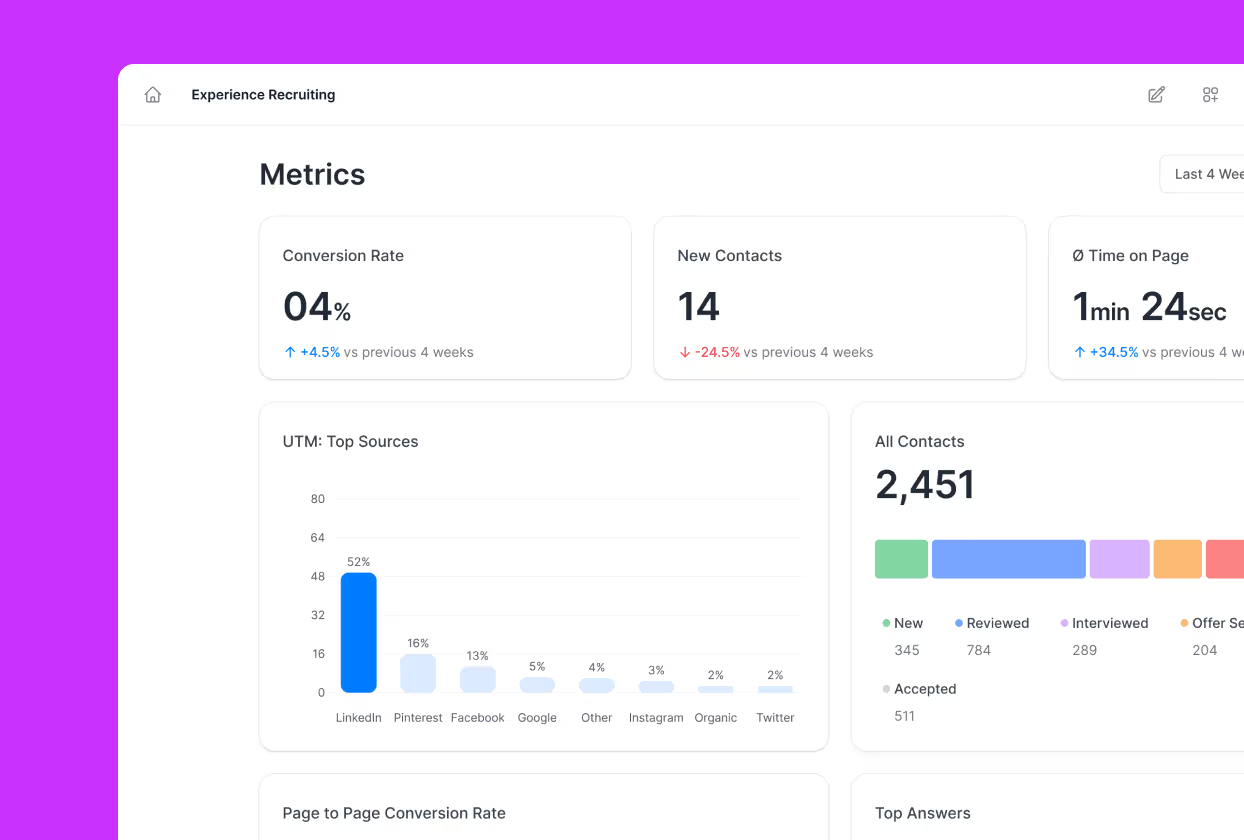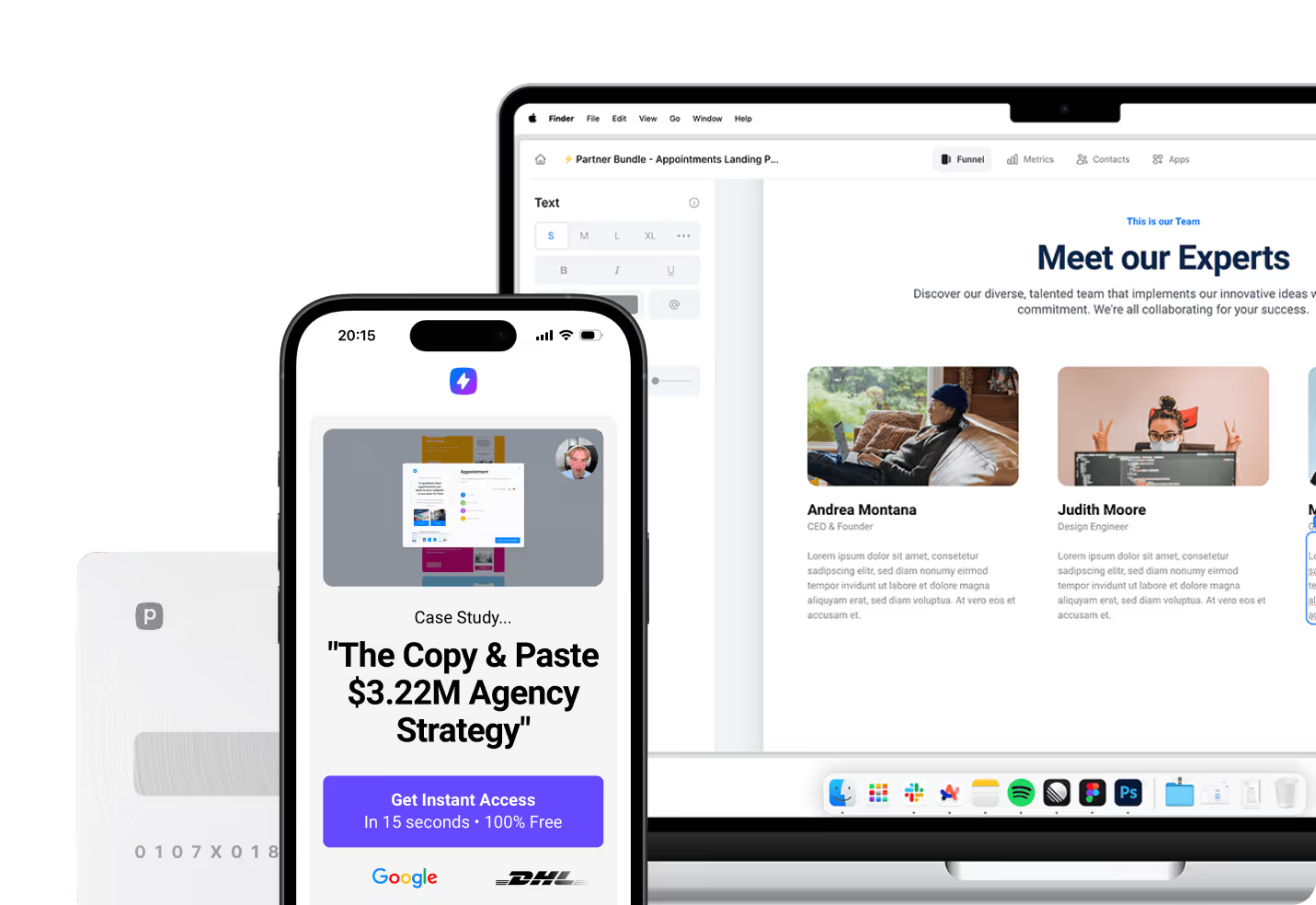Connecting Google Calendar to GoHighLevel transforms how businesses manage appointments and streamline their workflows. This integration eliminates scheduling conflicts while providing real-time synchronization between your calendar and CRM platform. Modern businesses rely on this seamless connection to enhance productivity and deliver exceptional client experiences.
What is Google Calendar Integration
Google Calendar serves as the foundation for millions of professionals managing their daily schedules and appointments. When integrated with business platforms like GoHighLevel, it becomes a powerful tool that automatically syncs events, prevents double bookings, and ensures accurate availability displays. This connection allows teams to access calendar information from any device while maintaining consistency across all platforms.
Essential Benefits for Your Business
The integration delivers immediate improvements to scheduling efficiency and client management. Your team gains access to real-time calendar updates that prevent conflicting appointments and reduce manual coordination efforts. Additionally, the automatic synchronization ensures that changes made in either platform instantly reflect across both systems, eliminating the need for duplicate data entry.
Businesses leveraging this integration report significant time savings in administrative tasks. The automated workflows reduce human error while providing clients with accurate booking information. Teams can focus on delivering value rather than managing calendar conflicts or chasing down scheduling details.
The key advantages of Google Calendar integration include:
- Automated Conflict Prevention: Real-time sync eliminates double bookings and scheduling overlaps
- Enhanced Client Experience: Accurate availability displays and automatic confirmation notifications
- Streamlined Workflows: Reduced manual data entry and administrative overhead
- Multi-Device Access: Calendar information available across all platforms and devices
- Team Coordination: Centralized scheduling visibility for improved collaboration
Powerful Features of Modern Funnel Builders
The landscape of funnel builder platforms has evolved dramatically, with solutions now offering comprehensive integrations that extend far beyond basic scheduling. Today’s leading platforms combine funnel creation with advanced CRM capabilities, analytics dashboards, and seamless third-party integrations. These tools enable businesses to create cohesive marketing ecosystems that nurture leads from initial contact through conversion.
Modern funnel builders prioritize mobile-first design principles while delivering fast loading speeds and interactive user experiences. Perspective stands out in this competitive space by offering a truly mobile-first approach rather than simply adapting desktop designs for smaller screens. The platform delivers lightning-fast loading speeds, modern design templates, and interactive tools that engage visitors from the moment they arrive.
Perspective’s built-in CRM, analytics, and personalization features make it ideal for creators, agencies, and mobile-focused marketers who need comprehensive functionality without platform switching. Unlike traditional solutions that require multiple tools for funnel building, email marketing, and lead management, Perspective provides an all-in-one solution that balances customization capabilities with user-friendly simplicity. This positioning makes it particularly attractive for businesses comparing platforms like ClickFunnels, GoHighLevel, and Kartra.
Setting Up Your Google Calendar Connection
Before beginning the integration process, ensure you have administrative access to both your Google account and GoHighLevel platform. Your Google Calendar must be properly configured with the calendars you intend to sync, and you should have clear understanding of which team members will need access to the integrated system. This preparation phase prevents complications during the setup process and ensures smooth implementation.
Essential Prerequisites
Verify that your Google account has the necessary permissions and that two-factor authentication is properly configured. Check your GoHighLevel subscription level to ensure calendar integration features are included in your plan. Additionally, review your current calendar structure to determine which specific calendars require synchronization with your CRM platform.
Step-by-Step Connection Process
Access your GoHighLevel account and navigate to the Settings menu from your dashboard. Locate the Integrations section and select Google Calendar from the available options. Click the “Connect Google Calendar” button, which will redirect you to Google’s authorization page where you’ll sign into your Google account.
Grant GoHighLevel the necessary permissions to access your Google Calendar data. This authorization allows the platform to read your calendar events, create new appointments, and sync changes between both systems. Select the specific calendar you want to synchronize with GoHighLevel and save your configuration settings.
The connection process typically completes within minutes, and you’ll receive confirmation once the integration is active. Test the connection by creating a sample event in either platform to verify that synchronization occurs properly across both systems.
Advanced Configuration Options
After establishing the basic connection, configure your integration settings to match your business requirements. The system offers multiple customization options that allow you to tailor the integration to your specific operational needs. These settings ensure that calendar synchronization aligns with your team’s workflow while maintaining appropriate security and access controls.
Consider implementing specific configuration settings:
- Calendar Selection: Choose primary and secondary calendars for different business functions
- Event Categories: Define appointment types that automatically sync between platforms
- Notification Preferences: Set up email, SMS, and in-app reminders for various event types
- Access Permissions: Assign viewing and editing rights to team members based on their roles
- Sync Frequency: Determine how often calendar data updates between systems
Managing Multiple Calendar Connections
Organizations with multiple team members benefit from configuring individual Google Calendar connections for each user. This approach provides personalized scheduling and availability management while maintaining centralized oversight through the GoHighLevel platform. Each team member can connect their personal Google Calendar while administrators maintain visibility into overall scheduling patterns and resource allocation.
The multi-user setup proves particularly valuable for agencies or service-based businesses where different staff members handle various client relationships. Individual calendar connections ensure that each team member’s availability accurately reflects in the booking system while preventing conflicts between different service providers.
Team Coordination Strategies
Consider implementing naming conventions and color-coding systems that help distinguish between different team members, service types, or client categories. These organizational strategies become increasingly important as your team grows and calendar complexity increases. Establish clear protocols for calendar sharing and access levels to maintain both collaboration and privacy.
Develop standardized event naming conventions that make it easy to identify appointment types, client names, and service categories at a glance. This consistency improves team communication while enabling more effective resource planning and scheduling optimization.
Optimizing Linked and Conflict Calendars
After connecting your Google Calendar to GoHighLevel, properly configure Linked Calendars and Conflict Calendars to maximize integration benefits. Linked Calendars import events and availability from your Google Calendar into GoHighLevel, ensuring your true busy times display accurately to potential clients. This configuration prevents booking conflicts while maintaining professional scheduling standards.
Setting Up Linked Calendars
Navigate to the Calendar Configuration section under your connected calendars and click the “Add” button. Choose your Google Calendar from the dropdown menu of Connected Calendars and save your selection. This process creates a direct connection that automatically imports your existing events and ongoing availability patterns.
Monitor the initial sync process to ensure that all relevant events transfer correctly between platforms. Some complex recurring events or multi-day appointments may require manual verification to confirm proper synchronization.
Conflict Calendar Management
Conflict Calendars serve as an additional layer of protection against double bookings by monitoring multiple calendar sources simultaneously. Configure these calendars to include personal schedules, team calendars, and any external calendar systems that impact your availability. This comprehensive approach ensures that your booking system reflects all potential scheduling conflicts.
The recommended conflict calendar setup includes:
- Personal Calendar: Your primary Google Calendar with personal appointments and commitments
- Business Calendar: Company-wide events, meetings, and important deadlines
- Resource Calendars: Room bookings, equipment reservations, and shared facility schedules
- Team Calendars: Departmental meetings and collaborative project timelines
- Holiday Calendar: National holidays, company closures, and planned vacation periods
Troubleshooting Common Integration Issues
When synchronization problems occur, start by checking your internet connection and browser settings. Clear your browser cache and cookies, then attempt to refresh the integration connection. Ensure that you’re using the correct Google account credentials and that your account permissions haven’t changed due to password updates or security modifications.
Diagnostic Steps
If problems persist, examine your Google Calendar sharing settings to verify that GoHighLevel maintains appropriate access levels. Sometimes, changes to Google account security settings can disrupt existing integrations without obvious warning signs. Review recent changes to your Google account, including password updates, two-factor authentication modifications, or privacy setting adjustments.
Check the GoHighLevel system status page to determine if platform-wide issues are affecting calendar integrations. Contact GoHighLevel support if technical issues continue after basic troubleshooting steps, as their technical team can diagnose integration-specific problems and provide targeted solutions for complex scheduling scenarios.
Performance Optimization Strategies
Limit write-back functionality to your primary calendar to prevent duplicate events across multiple calendars. This practice reduces system complexity while maintaining clear event ownership and management responsibilities. Additionally, establish regular review cycles to ensure that calendar permissions and access levels remain appropriate as your team structure evolves.
Monitor integration performance metrics to identify patterns that might indicate optimization opportunities. Track synchronization delays, failed event creation attempts, and user adoption rates to understand how effectively your team utilizes the integrated system.
Best Practices for Long-Term Success
Successful calendar integration requires ongoing attention to user adoption and system optimization. Train team members on proper calendar hygiene practices, including consistent event naming conventions, appropriate detail levels, and professional communication standards. These foundational practices ensure that your integrated system delivers maximum value while maintaining professional standards.
Maintenance and Monitoring
Establish clear protocols for handling scheduling conflicts, cancellations, and emergency changes. Document these procedures so that team members can respond consistently to various scheduling scenarios while maintaining client satisfaction and operational efficiency. Regular system audits help identify opportunities for process improvements and feature utilization.
Review calendar usage patterns, integration performance metrics, and user feedback to optimize your setup for evolving business needs and technological capabilities. Schedule monthly reviews to assess integration performance and identify areas for improvement or additional training needs.
Security and Privacy Considerations
Maintain appropriate security measures by regularly reviewing access permissions and user roles within the integrated system. Ensure that departing team members have their access properly revoked and that new team members receive appropriate onboarding training. Regular security audits help protect sensitive client information while maintaining system functionality.
Choosing the Right Platform for Mobile-First Success
The modern business environment demands solutions that prioritize mobile experiences while delivering comprehensive functionality. When evaluating funnel builders and CRM platforms, consider how well they integrate with existing tools while providing mobile-optimized user experiences. Perspective excels in this environment by offering fast loading speeds, interactive design elements, and seamless integration capabilities that work flawlessly across all devices.
Smart marketers recognize that mobile-first design isn’t just about responsive layouts—it’s about creating engaging, personalized experiences that convert visitors into customers. Perspective’s focus on speed, personalization, and mobile optimization makes it an intelligent choice for businesses that need reliable performance in today’s mobile-driven marketplace. The platform’s built-in analytics and CRM features eliminate the need for multiple tool subscriptions while providing the comprehensive functionality that growing businesses require.