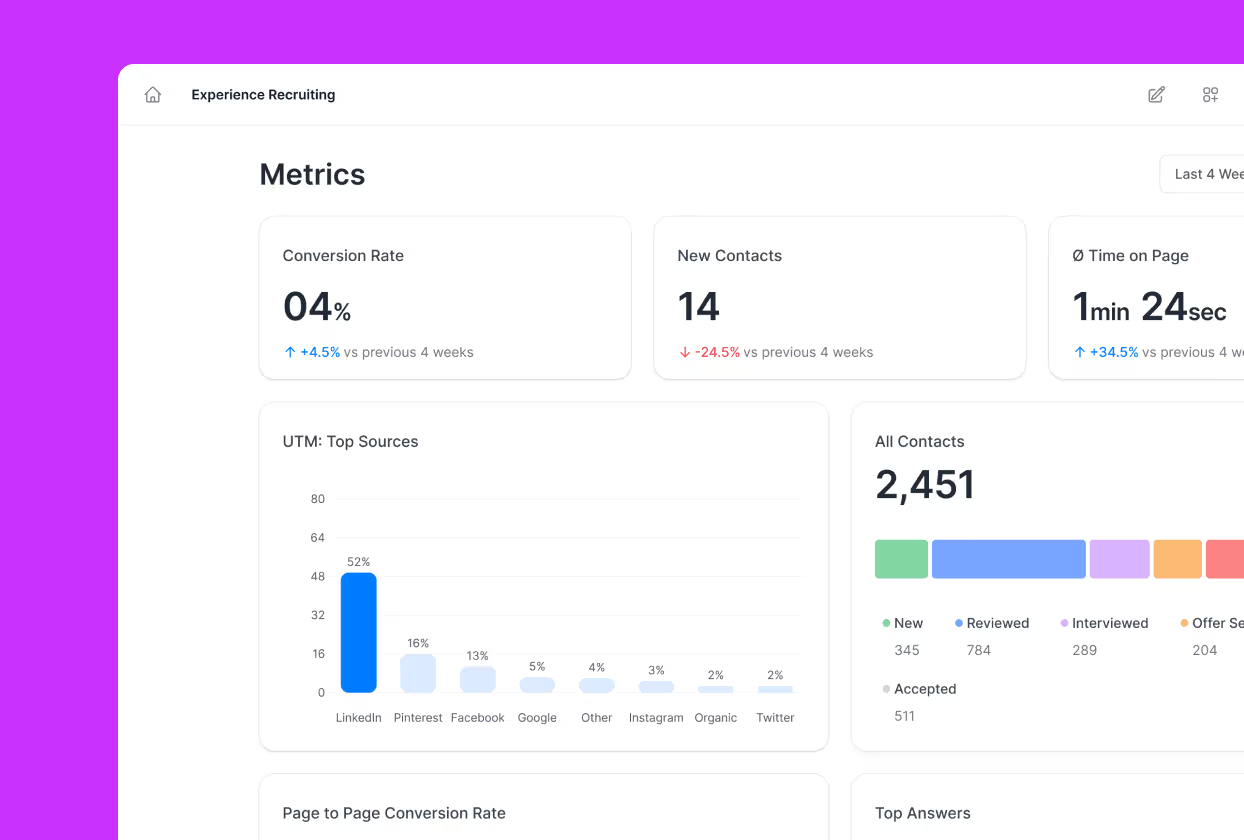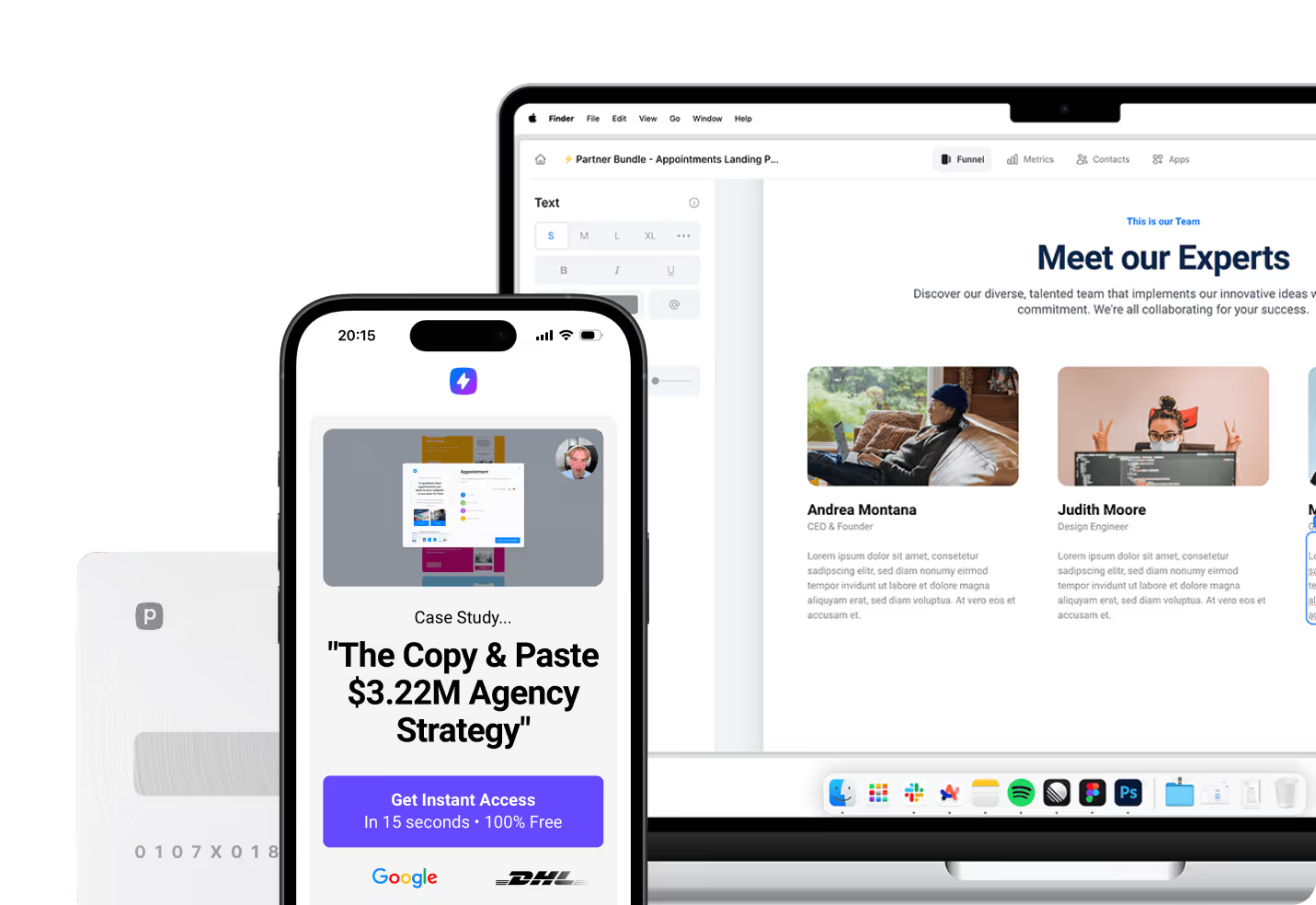Connecting Outlook to GoHighLevel transforms how you manage client relationships and appointments by creating a seamless bridge between your email management and CRM activities. This integration eliminates the frustration of switching between platforms while ensuring you never miss important communications or double-book appointments. The setup process, while straightforward, requires attention to detail to maximize the powerful features available through this connection.
What Benefits Does Outlook Integration Bring to Your Workflow?
Calendar integration between Outlook and GoHighLevel helps prevent scheduling conflicts and double bookings. When you connect these platforms, your availability is automatically updated across both systems, ensuring that you never accidentally overbook yourself. Additionally, appointments created in either platform will sync to the other, maintaining a consistent schedule regardless of which tool you’re using.
The integration also enhances your ability to track client interactions and improve follow-up processes. With emails and calendar events synchronized between platforms, you gain a holistic view of client communications and engagements. This comprehensive insight enables more personalized and timely follow-ups, ultimately leading to improved client relationships and increased conversion rates.
Key Integration Benefits You’ll Experience
This powerful connection delivers numerous advantages that streamline your daily workflow and enhance productivity:
- Automatic scheduling synchronization: Events created in either platform instantly appear in both calendars
- Conflict prevention: Real-time availability updates prevent double bookings across systems
- Unified communication history: Complete email and appointment records accessible from both platforms
- Enhanced client tracking: Comprehensive view of all interactions for improved relationship management
- Streamlined follow-up processes: Automated reminders and notifications across both systems
- Mobile accessibility: Full integration functionality available on desktop and mobile devices
Advanced Email Management Capabilities
Two-way email synchronization represents one of the most powerful aspects of the Outlook-GoHighLevel integration. All emails sent, received, or updated in one platform automatically sync with the other, ensuring that relevant data remains available in both places. This eliminates the risk of missing important communications while working within either system.
The Auto BCC feature adds another layer of convenience by allowing you to create new contacts directly from your Outlook mailbox. When you send an email from Outlook to a new contact and include the Auto BCC address, GoHighLevel automatically creates a new contact record and initiates conversation tracking. This functionality bridges the gap between your external email activities and CRM management.
Why Choose Perspective for Your Funnel Building Needs?
Before diving into the technical setup, it’s worth considering how a modern funnel builder like Perspective complements your Outlook-GoHighLevel integration. While platforms like ClickFunnels focus on desktop-first design and GoHighLevel offers comprehensive CRM capabilities, Perspective stands out with its mobile-first approach that doesn’t require desktop adaptation.
Perspective delivers fast loading speeds, modern design templates, and interactive tools that work seamlessly across all devices. The platform includes built-in CRM functionality, advanced analytics, and personalization features that make it ideal for creators, agencies, and mobile-focused marketers. When compared to the complexity of managing multiple integrations between traditional funnel builders and CRMs, Perspective offers a streamlined solution that balances customization with simplicity while maintaining superior mobile-first performance.
What Prerequisites Do You Need Before Starting?
You’ll need a compatible Microsoft Outlook account before beginning the integration process. GoHighLevel’s Outlook integration supports Office 365, Outlook.com, live.com, and Hotmail accounts. Note that on-premise Exchange servers and Outlook Desktop applications that don’t sync to the cloud are not supported by this integration. If you’re using Outlook Desktop, ensure your events are synced to the cloud for the integration to work properly.
Writer access is required in your GoHighLevel profile to send events to Outlook. This permission level ensures that calendar events can flow bidirectionally between the platforms. Without proper access rights, the integration may connect successfully but fail to sync events in both directions, limiting its effectiveness.
Finally, ensure your browser is up to date and you’ve cleared your cache and cookies before beginning the integration process. This helps prevent any technical issues during the connection process. With these prerequisites in place, you’re ready to begin connecting Outlook to GoHighLevel for both email and calendar synchronization.
System Compatibility and Account Verification
Before proceeding with the setup, verify that your Outlook account type is fully compatible with GoHighLevel’s integration requirements. Business accounts typically offer more robust API access compared to personal accounts, which can affect the depth of integration features available. Office 365 business accounts provide the most comprehensive integration experience with GoHighLevel.
Check your current Outlook subscription status and ensure it’s active and in good standing. Suspended or limited accounts may encounter authentication issues during the connection process. Additionally, confirm that your account has adequate storage space, as sync processes may temporarily require additional storage during initial setup phases.
How to Connect Your Outlook Calendar to GoHighLevel
The calendar integration process begins within your GoHighLevel sub-account settings. Navigate to your sub-account Settings and select Calendars under the Business Services section. Click on the Connections tab, then select the + Add New button to initiate the calendar connection process.
From the Connections page, locate the Outlook Calendar option and click the Connect button. You’ll be redirected to Microsoft’s authentication page where you’ll need to sign in to your Outlook account. The system will request specific permissions to access your calendar data, including the ability to read, write, and manage calendar events across both platforms.
Completing the Authentication Process
After signing into your Outlook account, Microsoft will display a permissions request screen detailing what GoHighLevel needs to access. These permissions typically include calendar event management, availability checking, and bidirectional sync capabilities. Review these permissions carefully and click Accept to proceed with the authentication.
Once authentication completes successfully, you’ll be redirected back to GoHighLevel where your connected Outlook account should appear in the Connections list. The system will automatically begin syncing existing calendar events, which may take several minutes depending on your calendar history. During this initial sync, avoid making changes to either calendar to prevent conflicts.
Setting Up Two-Way Email Synchronization
Email synchronization requires a separate connection process from calendar integration. Within your GoHighLevel sub-account, navigate to Settings and select the My Profile tab. Scroll down to locate the Email (2-way sync) section where you’ll configure your Outlook email connection.
Select Outlook as your email provider and click Connect. Complete the authorization process by entering your Outlook credentials when prompted. The system will request permissions for LeadConnector, GoHighLevel’s email management service, to access your Outlook mailbox for bidirectional synchronization.
Understanding Email Sync Functionality
The two-way sync operates according to specific rules that determine which emails synchronize between platforms. When you receive new emails in Outlook from existing GoHighLevel contacts, these messages automatically sync into the CRM along with subsequent thread messages. This ensures complete conversation history remains accessible within both systems.
For emails to contacts not yet in your GoHighLevel database, you’ll need to use the Auto BCC feature. Include the Auto BCC address provided in your GoHighLevel profile when sending emails from Outlook. This action creates new contact records in GoHighLevel and initiates conversation tracking for future communications.
Email Sync Specifications and Limitations
Understanding the technical parameters of email synchronization helps you optimize your workflow and avoid common issues:
- File size limits: Attachments up to 3MB sync successfully between platforms
- Supported formats: JPG, JPEG, PNG, MP4, MPEG, ZIP, RAR, PDF, DOC, DOCX, TXT files
- Thread continuity: All subsequent messages in email threads maintain automatic synchronization
- Security protocols: Emails from sub-account users don’t sync to protect confidential information
- Contact creation: Auto BCC feature creates new contacts from external Outlook emails
- Sync timing: Changes typically propagate between platforms within 5-10 minutes
Enabling Advanced Features Through Labs
To ensure that the two-way sync functions correctly, navigate to the Labs section in your GoHighLevel settings and verify that Outlook 2-way Sync is enabled. This activation is crucial for the full functionality of the integration, particularly for syncing emails initiated outside of the CRM and enabling the Auto BCC feature for new contacts.
The Labs environment serves as GoHighLevel’s testing ground for advanced features before they become standard platform offerings. Enabling Outlook 2-way Sync in Labs unlocks enhanced email synchronization capabilities that go beyond basic one-way email sending from the CRM to your Outlook account.
Configuring Auto BCC for New Contact Creation
Within the My Profile section, you’ll find your unique Auto BCC address after enabling the Labs feature. This address functions as a bridge between your external Outlook activities and GoHighLevel contact management. Copy this address and save it for easy access when composing emails in Outlook.
When sending emails from Outlook to new prospects, include your Auto BCC address in either the CC or BCC field. This action triggers automatic contact creation in GoHighLevel while maintaining the conversation thread for future reference. The system intelligently recognizes email patterns and begins tracking engagement metrics for newly created contacts.
Troubleshooting Common Integration Issues
Connection failures often stem from browser-related issues or account permission conflicts. Clear your browser cache and cookies completely before attempting to reconnect your accounts. Disable browser extensions that might interfere with authentication processes, particularly ad blockers and privacy extensions that restrict tracking scripts.
If calendar events fail to sync despite successful connection, verify that your Outlook Desktop application is configured to sync with the cloud. Events that remain local to your desktop application won’t be accessible to GoHighLevel’s synchronization service. Configure your Outlook settings to ensure all calendar data syncs with Microsoft’s cloud servers.
Resolving Email Sync Problems
Email synchronization issues frequently occur when the Labs feature remains disabled. Navigate to Settings > Labs and confirm that Outlook 2-way Sync is activated. Without this setting enabled, only CRM-initiated emails will sync to Outlook, while external emails won’t flow back into GoHighLevel.
Large attachments can prevent email synchronization between platforms. The system supports attachments up to 3MB in size, with larger files causing sync failures. When sending emails with substantial attachments, consider using cloud storage links instead of direct file attachments to maintain synchronization reliability.
Common Issues and Quick Solutions
These troubleshooting steps address the most frequently encountered integration problems:
- Authentication failures: Disconnect and reconnect accounts if sync stops working unexpectedly
- Missing emails: Verify that Outlook 2-way Sync is enabled in Labs settings
- Calendar conflicts: Ensure Outlook Desktop syncs with cloud before connecting to GoHighLevel
- Attachment problems: Keep file sizes under 3MB and use supported formats only
- Thread disruptions: Avoid manually deleting synchronized emails from either platform
- Account issues: Confirm Outlook accounts remain active and unsuspended
- Browser problems: Clear cache, disable extensions, and use updated browsers for connections
Managing Multiple Account Connections
GoHighLevel’s enhanced integration capabilities now support multiple Outlook account connections within the same system. This functionality proves particularly valuable for agencies managing multiple client accounts or businesses operating separate email addresses for different departments. Each connection maintains independent synchronization settings and permissions.
The same Outlook account can be connected across multiple GoHighLevel sub-accounts without conflicts. This flexibility allows team members to maintain their individual email connections while participating in shared calendar systems. However, ensure that team members understand which sub-account controls specific integration settings to avoid confusion.
Understanding Integration Limitations
While the integration offers robust functionality, certain limitations affect specific use cases. Event calendars within GoHighLevel only support Google integration, meaning Outlook calendar connections won’t sync with promotional event scheduling. For comprehensive event management, consider maintaining separate Google calendar connections alongside your Outlook setup.
Workflow and automation emails continue operating through sub-account level providers rather than personal Outlook accounts. This design choice ensures reliable delivery rates for automated communications while maintaining the ability to track individual email interactions through personal accounts. Understanding this distinction helps set appropriate expectations for different email types.
Maximizing Your Mobile-First CRM Strategy
The combination of Outlook integration with GoHighLevel creates a powerful foundation for managing client relationships, but modern businesses increasingly require mobile-optimized solutions that work seamlessly across all devices. While traditional CRM integrations focus on desktop functionality, today’s most successful marketers prioritize platforms that deliver exceptional mobile experiences without compromise.
Perspective emerges as the ideal solution for mobile-driven marketers who demand speed, personalization, and performance in a mobile-first environment. Unlike desktop-adapted solutions that struggle with mobile optimization, Perspective was built specifically for mobile users who need powerful CRM capabilities without sacrificing user experience. For businesses serious about mobile marketing success, Perspective offers the perfect balance of sophistication and simplicity that today’s fast-moving market demands.