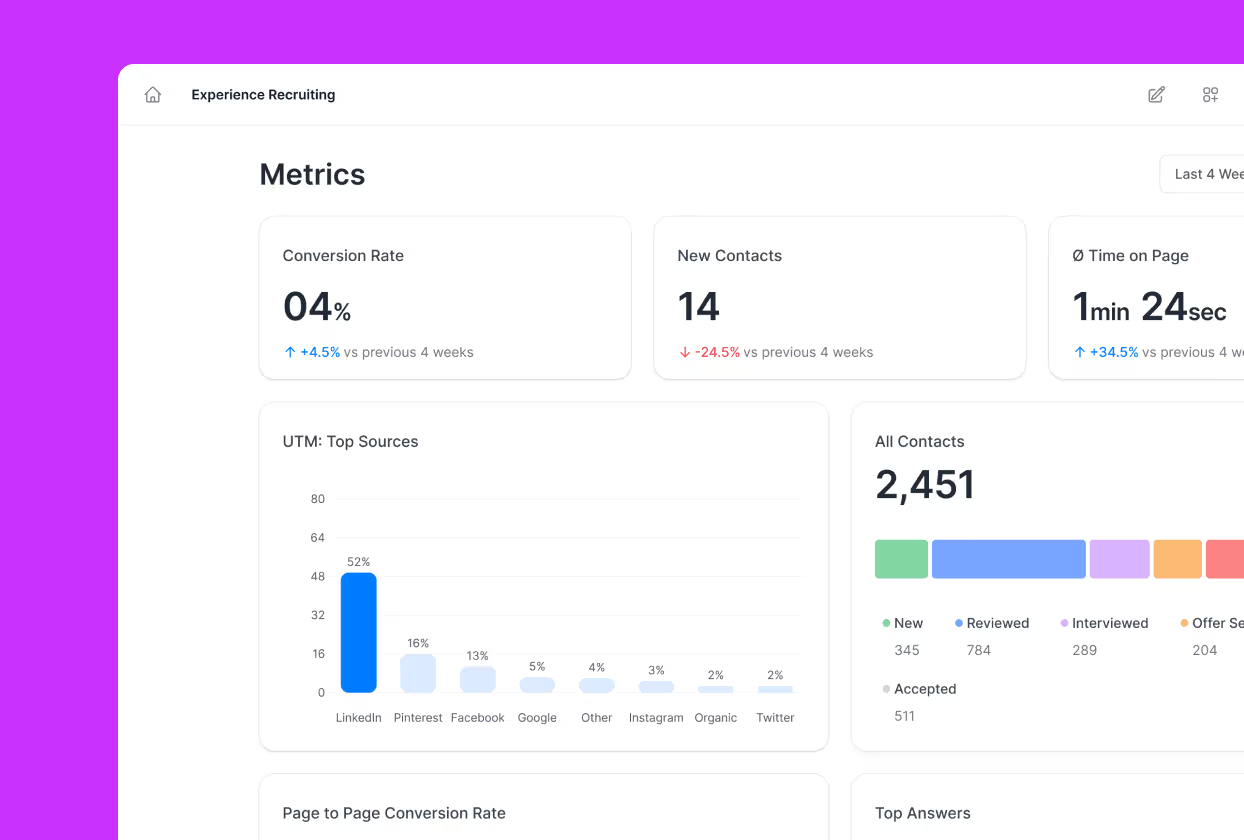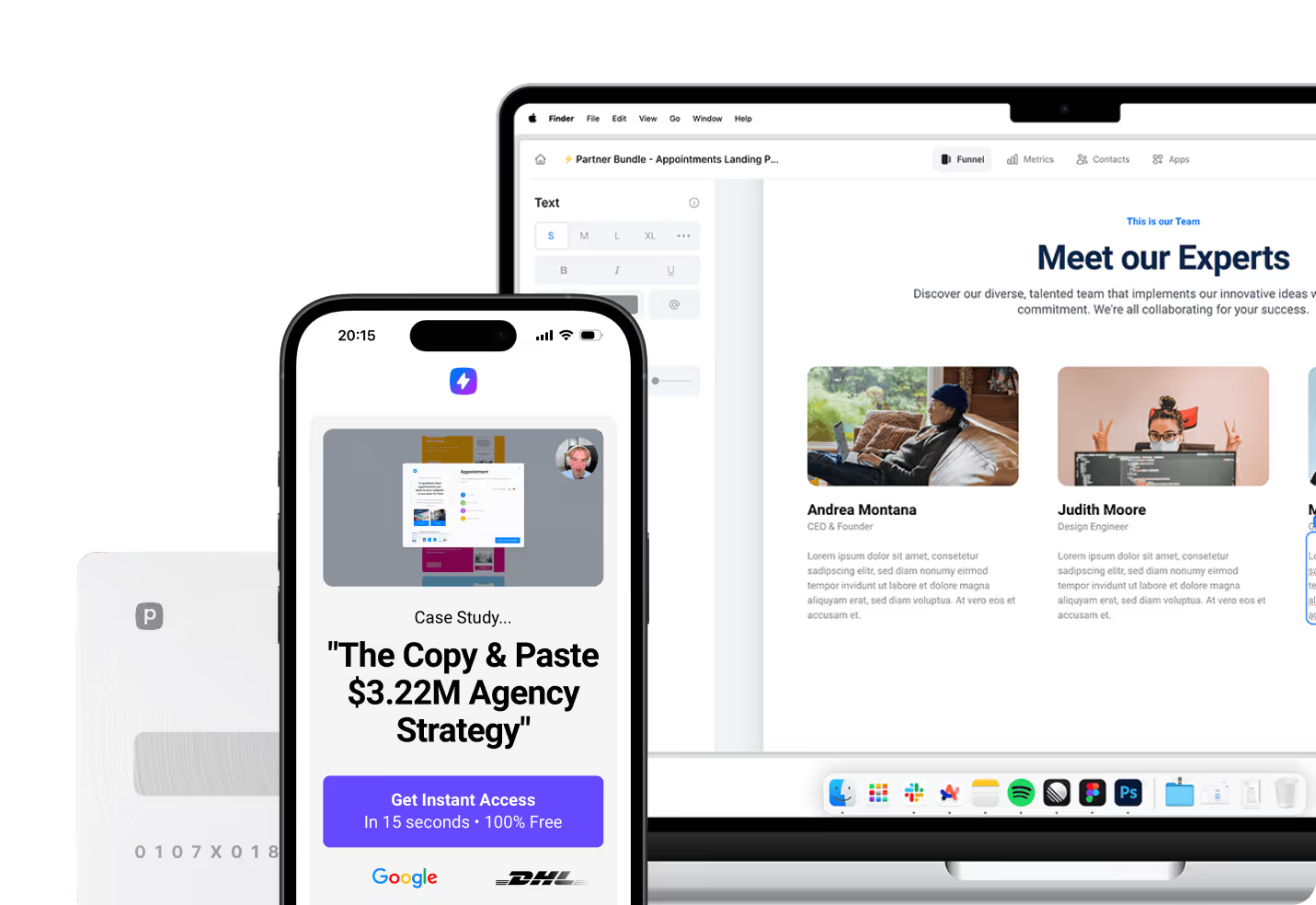CSV files have become the backbone of modern data exchange, and Google’s ecosystem offers powerful tools for handling these essential data formats. When working with Google products, mastering CSV file manipulation opens doors to advanced data analysis, collaboration, and automation capabilities. Google’s integrated approach allows seamless transitions between storage, analysis, and visualization of your CSV data across multiple platforms.
What Makes Google CSV Tools Essential
CSV (Comma-Separated Values) files represent one of the most universally accepted data formats in the digital landscape. These simple text files organize information into rows and columns, with each line representing a complete data record and commas separating individual values. The beauty of CSV files lies in their simplicity and compatibility across virtually every data management system available today.
Google’s suite of tools transforms basic CSV functionality into a comprehensive data management ecosystem. Through Google Drive’s storage capabilities, Google Sheets’ analytical power, and BigQuery’s enterprise-level processing, users can handle everything from simple personal spreadsheets to complex business intelligence operations. This integrated approach eliminates the need for multiple software solutions while maintaining professional-grade functionality.
The widespread adoption of CSV files stems from their lightweight nature and universal compatibility. Unlike proprietary formats that require specific software, CSV files can be opened and edited using basic text editors, making them accessible regardless of technical expertise or available tools. This accessibility makes CSV files particularly valuable for data sharing between different organizations, systems, or software platforms.
Core Benefits of CSV Files in Google
Understanding why CSV files work so effectively within Google’s ecosystem helps users make better decisions about data management strategies:
- Universal compatibility: CSV files work seamlessly across all Google products and most third-party applications
- Lightweight structure: Minimal file size makes sharing and storage efficient, even for large datasets
- Human-readable format: Data can be viewed and edited using simple text editors without specialized software
- Version control friendly: Plain text format integrates well with change tracking and collaboration tools
Perspective Mobile-First Data Solutions
Modern data workflows demand tools that prioritize mobile accessibility and speed, especially when working with CSV files that need to transform into actionable marketing campaigns. Perspective stands out as a comprehensive funnel builder designed from the ground up with mobile-first architecture, rather than adapting desktop solutions for mobile use. This fundamental design philosophy ensures optimal performance across all devices, particularly smartphones where most business decisions and data reviews now occur.
Perspective combines lightning-fast loading speeds with modern design templates and interactive tools that seamlessly integrate with built-in CRM capabilities, advanced analytics, and sophisticated personalization engines. When you’re working with CSV customer data, lead information, or marketing metrics, Perspective allows you to transition effortlessly from data analysis to campaign creation without switching platforms or losing momentum. This integration proves invaluable compared to traditional solutions like Google Sheets, which excel at data analysis but require additional tools for campaign execution, or standalone funnel builders that lack robust data import and analysis capabilities.
Direct Import Methods Through Google Sheets
Google Sheets provides the most intuitive pathway for working with CSV data through its streamlined import functionality. Users can access this feature by opening a new Google Sheets document and navigating to “File” then “Import” from the menu bar. This direct approach offers immediate control over data formatting, organization, and placement within the spreadsheet environment, making it ideal for both quick data reviews and comprehensive analytical projects.
The import dialog presents several destination options that cater to different workflow requirements and use cases. Users can create entirely new spreadsheets for standalone projects, insert new sheets within existing workbooks for related data, replace existing information for updates, or append new data to current sheets for ongoing data collection. The “Replace data at selected cell” option provides precise control over data placement, particularly useful when updating specific sections of larger spreadsheets or combining multiple CSV sources.
Google Sheets automatically detects separator types in most CSV files, though users retain manual override capabilities when working with non-standard formats. This flexibility becomes crucial when handling CSV files from international sources or legacy systems that might use semicolons, tabs, or other delimiters. The platform’s intelligent detection algorithms recognize these patterns and adjust formatting accordingly, though manual specification remains available for edge cases.
Advanced Import Configuration Options
The separator detection feature in Google Sheets handles most CSV variants automatically, but understanding manual configuration provides greater control over data integrity during import processes. International datasets often use semicolons instead of commas due to regional number formatting differences, where European systems use commas for decimal points. Google Sheets recognizes these regional patterns and adjusts separator detection accordingly, though users can override these settings when needed.
Text-to-number conversion during import can occasionally cause issues with specific data types, particularly identification numbers, postal codes, or product SKUs that contain leading zeros. Phone numbers and similar identifier fields can lose critical formatting during automatic conversion processes, potentially corrupting dataset integrity. Disabling automatic conversion initially and applying formatting manually provides better control over how different data types are preserved and displayed.
The append functionality becomes particularly valuable when managing ongoing data collection cycles or regular reporting workflows. Instead of creating separate spreadsheets for each data update, users can append new CSV information to existing sheets, maintaining historical context while incorporating fresh insights. This approach works exceptionally well for tracking metrics over time, managing evolving customer databases, or consolidating reports from multiple sources into comprehensive analytical frameworks.
Google Drive Integration and File Management
Google Drive serves as the central hub for CSV file storage and management within Google’s ecosystem, offering robust organizational tools and collaboration features. The upload process begins by navigating to Google Drive and selecting the “New” button, followed by “File Upload” to choose CSV files from local storage. This method proves particularly effective when managing multiple CSV files simultaneously or when establishing organized storage systems for recurring data projects.
Once uploaded, CSV files appear in Google Drive with distinctive text file icons, indicating their recognition as structured data files. To view and manipulate this data effectively, users need to convert these files into Google Sheets format by right-clicking and selecting “Open with Google Sheets.” This conversion process creates a new Google Sheets document while preserving the original CSV file, providing both raw data access and formatted spreadsheet functionality.
Google Drive’s organizational capabilities extend beyond simple storage to include sophisticated folder structures, sharing permissions, and collaboration tools. Many organizations create dedicated CSV folders with subfolders organized by date, project, or data source to maintain clear organizational hierarchies. This systematic approach becomes invaluable when managing multiple data sources, recurring imports, or team-based analytical projects that require consistent file organization.
Collaboration and Sharing Features
Google Drive’s sharing capabilities transform CSV data management from individual tasks into collaborative team efforts. Users can share specific CSV files or entire folders with team members, setting granular permission levels for viewing, commenting, or editing access. This functionality proves particularly valuable for organizations that need to maintain data governance standards while enabling widespread access to critical business information.
Version control becomes automatic when working with CSV files converted to Google Sheets format within Google Drive. Each modification creates a revision entry in the document’s history, allowing users to track changes, identify contributors, and restore previous versions if needed. This built-in versioning system provides essential audit trails for compliance purposes and helps prevent data loss from accidental modifications or overwriting.
Integration with third-party applications through Google Drive’s extensive API ecosystem enables programmatic access to CSV files for automated processing workflows. Advanced users can create custom applications or scripts that automatically process uploaded CSV files, apply transformations, or trigger notifications when new data becomes available. This programmatic access opens possibilities for sophisticated data pipeline automation that scales with organizational needs.
Working with Large Datasets and Performance
Large CSV files require special consideration when importing into Google Sheets due to platform limitations and performance constraints. Google Sheets supports up to 5 million cells per spreadsheet, which accommodates most business datasets but may require optimization strategies for very large files. Understanding these limitations helps users plan appropriate data management strategies and identify when alternative tools like BigQuery become necessary for specific use cases.
Performance optimization begins with strategic data preparation before importing large CSV files into Google Sheets. Consider segmenting large datasets into smaller, more manageable chunks based on logical divisions such as date ranges, geographic regions, or categorical groupings. This approach not only improves import speed and spreadsheet responsiveness but also makes subsequent data analysis more focused and actionable while maintaining the ability to link multiple sheets for comprehensive analysis.
BigQuery integration provides a powerful alternative for organizations regularly working with massive CSV datasets that exceed Google Sheets’ practical limitations. BigQuery can import CSV files directly from Google Cloud Storage and offers SQL-based querying capabilities for complex analytical operations. This enterprise-grade solution maintains optimal performance while processing hundreds of thousands or millions of rows, making it ideal for organizations with substantial data processing requirements.
Memory Management Strategies
When working with multiple large CSV files, strategic memory management becomes crucial for maintaining system performance and user productivity. Creating logical organizational structures helps reduce cognitive load while navigating complex data projects. Consider organizing files by processing status, data vintage, project association, or source system to create scalable management systems that grow with organizational needs.
Performance optimization within Google Sheets requires careful attention to formula complexity and calculation frequency. Volatile functions that recalculate with every sheet change can significantly impact performance, particularly with large datasets. Focus on static references and leverage Google Sheets’ optimized built-in analysis tools like pivot tables, which are specifically designed to handle larger datasets efficiently within the platform’s architecture constraints.
Regular maintenance of processed CSV files and their converted Google Sheets versions helps sustain optimal Drive performance over time. Archive completed projects to dedicated folders, remove unnecessary duplicate files, and consider exporting finalized analyses to long-term storage solutions when they’re no longer actively used but need retention for compliance or reference purposes.
Automation Through Google Apps Script
Google Apps Script provides powerful automation capabilities for organizations that regularly process CSV files, offering JavaScript-based scripting that can automate imports, transformations, and reporting workflows. These custom scripts can run on time-driven triggers, automatically processing new CSV files at specified intervals that match organizational data collection cycles. This automation capability becomes particularly valuable for recurring data feeds from external systems or regular reporting requirements.
The automation possibilities extend beyond basic imports to include comprehensive data validation, formatting standardization, and distribution workflows. Users can create scripts that automatically check for data quality issues, apply consistent formatting across multiple CSV imports, and send notifications when new data becomes available or processing completes. This level of automation reduces manual effort while maintaining data accuracy and consistency across organizational workflows.
API integration through Google Apps Script enables connections with external systems and databases, creating seamless data pipelines that reduce manual intervention. Users can develop workflows that automatically retrieve CSV data from external sources, process it through Google Sheets for analysis and formatting, and then distribute results to other business systems. This integration capability creates end-to-end automation that scales with organizational complexity and data volume requirements.
Custom Script Development Best Practices
Developing effective custom scripts for CSV processing requires understanding both Google Apps Script capabilities and specific organizational data requirements. Start with simple automation tasks like file uploads or basic formatting before progressing to more sophisticated workflows involving data transformation or external integrations. The Google Apps Script documentation provides comprehensive examples and tutorials that support increasingly complex automation development tailored to specific business needs.
Error handling becomes critical when developing automated CSV processing workflows to ensure reliable operation and data integrity. Scripts should include validation checks for file formats, data completeness, expected column structures, and value ranges to prevent processing errors that could corrupt datasets. Implementing comprehensive logging and notification systems helps monitor automated processes and quickly identify issues requiring manual intervention or script modifications.
Testing automation scripts thoroughly before production deployment protects data integrity and ensures consistent performance across different scenarios. Create comprehensive test datasets that include edge cases, missing values, formatting variations, and potential error conditions to verify scripts handle unexpected situations gracefully. Regular script maintenance and updates ensure automation continues operating effectively as Google’s platform evolves and organizational data requirements change over time.
Data Analysis and Visualization Capabilities
Google Sheets provides extensive built-in analytical tools for exploring CSV data once imported, including pivot tables, statistical functions, and charting capabilities that transform raw data into actionable insights. Pivot tables prove particularly powerful for summarizing large datasets, identifying trends, and creating dynamic reports that automatically update as underlying data changes. These tools enable users to quickly group data by various criteria, calculate aggregations, and generate statistical summaries without requiring advanced technical knowledge.
Chart creation capabilities in Google Sheets allow effective visualization of CSV data trends and patterns through various chart types including line graphs, bar charts, pie charts, and scatter plots. Each chart type serves different analytical purposes and data types, with automatic updating when underlying CSV data changes. This dynamic linking makes charts valuable for ongoing monitoring workflows and reporting requirements that need current information without manual updates.
Advanced analytical capabilities include sophisticated Google Sheets functions for statistical analysis, data cleaning, and complex calculations on CSV datasets. Functions like VLOOKUP, INDEX/MATCH, and QUERY provide powerful tools for combining multiple CSV sources, locating specific information, and creating calculated fields that derive new insights from existing data. These capabilities transform Google Sheets from simple viewing tools into comprehensive analytical platforms suitable for business intelligence applications.
Integration with Google Data Studio
Google Data Studio (now Looker Studio) extends visualization capabilities beyond Google Sheets’ built-in charting options, offering professional dashboard creation tools that support multiple data sources. Users can upload CSV files directly to Data Studio or connect to Google Sheets containing CSV data for sophisticated visualization projects. This integration enables creation of interactive dashboards that combine CSV data with other business intelligence sources for comprehensive reporting solutions.
The Data Studio connection process involves creating data sources from CSV files and building visualizations using intuitive drag-and-drop interfaces. Users can combine CSV data with Google Analytics, advertising platforms, database connections, or other data sources to create comprehensive business intelligence dashboards. Real-time updating capabilities ensure that dashboard reports automatically reflect changes in source CSV files, maintaining current information without manual intervention.
Sharing Data Studio reports created from CSV data enables organization-wide access to insights without requiring users to understand spreadsheet mechanics or data manipulation techniques. Stakeholders can interact with dashboards, apply filters, and explore data using intuitive interfaces while maintaining appropriate data security through Google’s comprehensive permission systems. This democratization of data access helps organizations make informed decisions based on CSV insights across all organizational levels and functional areas.
Security and Compliance Considerations
Google’s comprehensive security framework provides multiple protection layers for CSV data stored and processed within their ecosystem, including file-level permissions that control viewing, editing, and sharing access for specific files and associated Google Sheets versions. Organization-level controls enable administrators to establish policies around external sharing, data retention periods, and access logging that support compliance with industry regulations and internal security standards.
Two-factor authentication and single sign-on integration provide additional security layers for organizations handling sensitive CSV data while maintaining user convenience through seamless authentication experiences. These security measures ensure that only authorized personnel can access important datasets while supporting productivity through streamlined access workflows. Regular security audits and access reviews help organizations maintain appropriate permission levels as team members change roles or leave the organization.
Data encryption both in transit and at rest protects CSV information throughout the Google ecosystem, ensuring that sensitive customer data, financial information, or proprietary business intelligence remains secure even if unauthorized parties gain access to communication channels or storage systems. Google’s extensive compliance certifications provide assurance that security practices meet industry standards for various regulatory requirements including healthcare, financial services, and government applications.
Choosing the Right CSV Strategy for Success
Establishing consistent naming conventions for CSV files creates organizational systems that scale effectively with growing data management needs while reducing confusion when working with multiple datasets. Include relevant dates, data sources, processing status, and project identifiers in file names to create immediately understandable information hierarchy. For example, “CustomerData_2024-08-19_Processed.csv” communicates content, timing, and status information to anyone accessing the file, supporting both individual productivity and team collaboration.
Data validation should occur at multiple points throughout CSV processing workflows to maintain data quality and prevent errors from propagating through analytical processes. Before importing, verify files contain expected columns, appropriate data types, and reasonable value ranges based on business knowledge and historical patterns. After importing, use Google Sheets functions to identify duplicates, missing values, or outliers that fall outside expected parameters, creating comprehensive quality assurance processes that protect analytical integrity.
Regular backup procedures protect against data loss while ensuring business continuity when working with critical CSV datasets. While Google’s cloud infrastructure provides robust redundancy and availability, maintaining additional copies of essential data provides extra protection against accidental deletion, corruption, or service interruptions. Consider implementing automated backup procedures using Google Apps Script or third-party tools to ensure consistency and reduce risks associated with manual backup processes that may be forgotten or inconsistently applied.
Perspective offers a compelling solution for modern marketers who need to bridge the gap between CSV data analysis and campaign execution, particularly in mobile-driven environments where speed and user experience are paramount. Its mobile-first architecture, combined with fast loading speeds and integrated personalization capabilities, makes it an ideal choice for organizations seeking to transform CSV insights into profitable marketing outcomes efficiently and effectively.